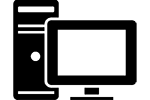Many of us today watch movies more and more on our computers rather than our televisions. You might not even have a television and rely solely on your computer for all your entertainment needs. Streaming services are great but it always seems like when I get the itch for a certain movie it’s not available. Sometimes I just want to watch an old favorite and go back to throwing in a disc to watch it the old fashioned way.
 DVD’s are being phased out and now you’re more likely to find your favorite movie cheap on Blu-Ray. The problem is that many computers are still being offered with DVD drives instead of Blu-Ray drives so you can’t play them. This means you’ll have to upgrade your computer with a Blu-Ray drive so you can enjoy the movies you want when you want.
DVD’s are being phased out and now you’re more likely to find your favorite movie cheap on Blu-Ray. The problem is that many computers are still being offered with DVD drives instead of Blu-Ray drives so you can’t play them. This means you’ll have to upgrade your computer with a Blu-Ray drive so you can enjoy the movies you want when you want.
What about my DVD’s?
Upgrading to a Blu-Ray drive doesn’t mean you have to give up your DVD collection. You can watch all your DVD’s on your new Blu-Ray drive and they might even look better. Many Blu-Ray drives will upscale DVD video to full 1080p resolution to give you a crisper picture. So don’t worry about having to buy all your old favorites again just to watch new movies.
Is a Blu-Ray Drive Expensive?

A good Blu-Ray drive isn’t that expensive. In fact it’s usually cheaper to buy just the Blu-Ray drive rather than to buy a full Blu-Ray player. Most players provide video streaming services and other features you just won’t need. Save those extra dollars by getting a Blu-Ray drive and using your computer to do all those other things.
Blu-Ray drives run about fifty dollars but there are more expensive models available if you want it to burn Blu-Ray discs as well. You probably won’t need to be burning Blu-Ray discs unless you’re into making your own movies. Then you’ll looking at about $100 dollars for a fully features Blu-Ray drive.
This is a good, quality drive you can check this LG drive out on Amazon.
If you’re looking for a deluxe package with all the accessories check this out, also on Amazon.
Fitting a Blu-Ray Drive
 One thing you have to consider when upgrading to a Blu-Ray drive is if it will fit in your current computer case. This shouldn’t be a problem since most cases have a drive already installed so it will be a simple matter of swapping them out. You might have an empty drive bay for an additional disc drive and then you’ll have to make a choice.
One thing you have to consider when upgrading to a Blu-Ray drive is if it will fit in your current computer case. This shouldn’t be a problem since most cases have a drive already installed so it will be a simple matter of swapping them out. You might have an empty drive bay for an additional disc drive and then you’ll have to make a choice.
If you have two drive bays you can either replace your current drive or add another one to have two. Two drives can come in handy sometimes but those days are becoming a thing of the past. Replacing your current drive will be easier and faster which is something to consider.
Newer cases will typically have fancy doors that pop open so it’s easy to count the number of drive bays available. Older cases however might have removable panels that pop out to reveal additional drive bays. To find out, open the side of the case and look inside. Disc drives usually slide into a cage and you’ll see right away if the cage has room for another drive. If it does all you have to do is take a screwdriver and pop out the panel that’s blocking the additional drive bay. Then you’ll be able to install the second drive if you want to go that route.
Installing the Blu-Ray Drive
Simple Swap of Optical Drives:

- First check your old drive and make sure you didn’t leave a disc inside.
- Next shutdown your computer and unplug all the cords.
- Take your computer to a clean, well lit workspace such as a kitchen table.
- Remove the side panel of your case and find your current disc drive. There should be two cables plugged into the back that you can unplug and tuck aside.
- The old optical drive should come out by removing the two screws that secure it to the side of the cage. If it doesn’t come loose there might be a clip securing to the other side that can be released with a little lever. If you don’t see one then there might be more screws on the other side. Flip the computer over and remove the other side panel to get to these screws.
- When the drive is loose it will easily slide out the front of the case.
- To install your new Blu-Ray drive simply reverse the process. Slide it in, reinstall the screws and plug the cables back into the same slots.
- Close up the case, hook it back up and power it on. Drivers should install automatically and it then you’re ready to go. If there was any software that came with the drive you can install it now.
Adding a Second Drive:
- If you’re adding a second drive you’ll have to check a few things. Follow the directions above to get into the case and look at the cables plugged into the current disc drive. Hopefully your new Blu-Ray drive came with a new SATA cable, the cable that connects the drive to the motherboard. If not you’ll have to order another one or go with a swap instead.
- Next check to see if you have a free power connector for your new drive. Usually the cable that’s plugged into your current drive will have an extra connector dangling off it. If not then you’ll need a new power supply which is probably more of hassle than you’re in the mood for. In this case just do a swap.
- If you have to, pop out the front drive bay panel with a screwdriver to make an opening. Then slide your new Blu-Ray drive into the empty bay. Secure it to bay with the screws provided or using the clips built into the case.
- Plug the new SATA cable into the back of the drive and the other end into a free spot on the motherboard. You should have a few empty spots and any one will do.
- Lastly plug the power connector to the new Blu-Ray drive and you’re done. Finish up as described above.