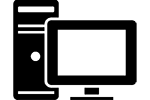It might be the least fun thing to upgrade on a computer but installing a new power supply is one of the most important. It should be step one for anyone looking to do some major improvements to their system since everything depends on ample, reliable power. Installing a power supply, or PSU as they’re also known, is a simple process that can sometimes seem intimidating for first timers. It’s just so complicated! It really isn’t though and after you do one or two you’ll be installing power supplies like an expert.
 I’m going to assume you’ve already picked out your new PSU already (if you haven’t, then read our article on buying a PSU). If you’ve picked the right power supply then installing the power supply should go quick and easy. A good power supply should have ample connectors to meet all your needs and eliminate the need for adapters.
I’m going to assume you’ve already picked out your new PSU already (if you haven’t, then read our article on buying a PSU). If you’ve picked the right power supply then installing the power supply should go quick and easy. A good power supply should have ample connectors to meet all your needs and eliminate the need for adapters.
Getting Ready to Install the Power Supply
Before installing your PSU, you’ll want to assemble the tools you’re going to need. I recommend a couple screwdrivers, phillips and flathead, as well as a can of compressed air. It’s never a bad idea to dust out your computer if you have it open anyway. If you want to go all out, get some small zip-ties for securing stray wires. Get those together on a clean, flat surface such a kitchen table with ample light. I’d also, after having a mobo die on me when replacing the PSU, get an anti-static wristband (you can get them at Amazon). That will save you a whole mess of troubles.
Once that’s in order you’ll want to power down your computer, unplug all the cables and take it to your workstation. Remove the side panel using the screwdrivers if you need to then set it aside.
Assessing the Case Situation
When installing a power supply for the first time it’s important to make note of everything that was hooked up before you start ripping out wires. You can do this anyway you choose such as sketching things out paper or taking some pictures with your cellphone. There’s little chance you’ll hurt anything by forgetting to plug something in but you’ll feel a little silly when you hit the power button at the end and nothing happens.
 A power supply has a large bundle of wires coming out the back that are separated into various groups. Each group has a set of connectors for various functions. Trace each group of wires from the power supply to where they are plugged in. This will give you an idea of how to hook things up when you install the new power supply. Usually there is one group for the motherboard, another for higher power accessories like graphics cards and another for drives. When you do this, take note of what type of connector is plugged into each device. It’s always good at this point to double check your new power supply and make sure it has the right amount of matching connectors.
A power supply has a large bundle of wires coming out the back that are separated into various groups. Each group has a set of connectors for various functions. Trace each group of wires from the power supply to where they are plugged in. This will give you an idea of how to hook things up when you install the new power supply. Usually there is one group for the motherboard, another for higher power accessories like graphics cards and another for drives. When you do this, take note of what type of connector is plugged into each device. It’s always good at this point to double check your new power supply and make sure it has the right amount of matching connectors.
 For this article I’m going to assume your connectors are all matching since you did that research when you were shopping for your new power supply.
For this article I’m going to assume your connectors are all matching since you did that research when you were shopping for your new power supply.
Commence Removal of old PSU
Once you feel confident you know how everything is hooked up then you can start unplugging all the wires. Most of the work of installing a new power supply is removing the old one. You’ll want to be careful since over time the connectors can become a little stiff to remove. Some have retaining clips, especially those that plug into the motherboard, so be sure not to damage anything pulling them out. Once you have them removed, collect all the wires and drape them outside the case.
Next you’ll need to remove the power supply itself which is held in place to the back plate of the case with four screws. Remove these screws and set them aside. The power supply should easily slide out of the case now and you can put it out of the way. If it seems stuck check for a securing mechanism that some cases have built into them.
Once the old power supply is removed I recommend taking the opportunity to do a good dusting. PSU’s collect a large amount of dust and you’ll want to get rid of it before installing your new power supply.
In With the New PSU
Your new power supply should be ready to go but it’s a good idea to check all the connectors for damage. Also look for a recessed, red switch near the plug in that should say 115 on it. If for some reason it says 230 you’ll need to slide it down to say 115. It’s extremely rare when installing a new power supply for this switch to be in the wrong position but it’s good to check.
 Hold the new power supply near the opening and notice how one screw hole is offset from the corner. This helps you install the new power supply with it facing in the right direction. Slide the new unit into the case so the holes match up and secure it with the new screws. When you install a new PSU you can reuse the old hardware in a pinch but it’s always good to use what came with the manufacturer.
Hold the new power supply near the opening and notice how one screw hole is offset from the corner. This helps you install the new power supply with it facing in the right direction. Slide the new unit into the case so the holes match up and secure it with the new screws. When you install a new PSU you can reuse the old hardware in a pinch but it’s always good to use what came with the manufacturer.
Next you get to plug everything back in. Plug in the motherboard’s connectors, the 20+4 and the smaller 4 pin connector. Then you can plug in all the other devices that need power. Focus on keeping things neat and tidy inside your case. You’ll find there may be multiple ways to hook things up with all the wires available so plan things out a little so you avoid stretching wires or having them cluttered on top of the motherboard.
 Here you can use the mini zip-ties to secure wires to the case or wrap up unused wires so they don’t hang about. You’ll find when you install a new power supply the wires can be much longer than the previous ones. These can make for a cluttered case that can block airflow and make your fans work overtime if they aren’t tucked away.
Here you can use the mini zip-ties to secure wires to the case or wrap up unused wires so they don’t hang about. You’ll find when you install a new power supply the wires can be much longer than the previous ones. These can make for a cluttered case that can block airflow and make your fans work overtime if they aren’t tucked away.
Wrapping Up the Installation of the PSU
 You’ve done it! You’ve installed a power supply. Take a minute to compare everything to the notes or pictures you took earlier. If everything looks like they are hooked up right you can close up the case. Take it back to your desk and hook all the wires up. Power supply cables are universal so you should be able to use the old one and not have to swap it out. Unless you’ve purchased a Lenovo desktop, in which case they use proprietary cable connectors. You’ll need a harness for that 24 pin to 14 pin. They’re inexpensive, but annoying.
You’ve done it! You’ve installed a power supply. Take a minute to compare everything to the notes or pictures you took earlier. If everything looks like they are hooked up right you can close up the case. Take it back to your desk and hook all the wires up. Power supply cables are universal so you should be able to use the old one and not have to swap it out. Unless you’ve purchased a Lenovo desktop, in which case they use proprietary cable connectors. You’ll need a harness for that 24 pin to 14 pin. They’re inexpensive, but annoying.
Hit the power button and everything should spring back to life just like before. If nothing happens or if you hear some strange beeps then you’ve hooked something up wrong. You’ll have to open things back up and see where you went wrong. This is pretty rare if you’ve been careful. Now that you’ve installed a power supply you can see it isn’t that difficult.