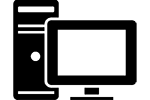Cleaning your computer is incredibly important. Over time every computer gets a little dirty. Yes, even yours. I’m not saying you’re a messy person it’s just that every computer is designed to collect dust. Computers have fans that draw out hot air and suck in cool air and that means dust. The dust collects on the fans and other components inside the case. If you’re like me you don’t open your case to dust every week so you’re probably sitting on months or even years of accumulated buildup. Cleaning your computer is an easy task and everyone should do it at least a few times a year. Not only is it great piece of mind that you’re not sitting next to a dust bomb but cleaning your computer also improves performance. It shouldn’t take too long and if you do it regularly it becomes a shorter and shorter task.
Why Clean your Computer?
 You might be surprised how much dust is actually built up inside your computer if you’ve never cleaned it. It likes to hide in the places you can’t see, especially around the back exhaust fan which I’m guessing you haven’t look at recently. This dust can clog up the fan making it less effective which leads to hotter computer. Dust on components acts like a blanket which traps heat and you’re probably starting to see the pattern that heat is bad. Processors, power supplies and graphics cards produce lots of heat and if it’s not properly vented away it leads to problems. The lifespans of these components is significantly shortened if they are too hot and too much heat can instantly fry something. In addition, hotter parts lose efficiency and can lead to your computer running slower. So cleaning your computer helps in a variety of ways.
You might be surprised how much dust is actually built up inside your computer if you’ve never cleaned it. It likes to hide in the places you can’t see, especially around the back exhaust fan which I’m guessing you haven’t look at recently. This dust can clog up the fan making it less effective which leads to hotter computer. Dust on components acts like a blanket which traps heat and you’re probably starting to see the pattern that heat is bad. Processors, power supplies and graphics cards produce lots of heat and if it’s not properly vented away it leads to problems. The lifespans of these components is significantly shortened if they are too hot and too much heat can instantly fry something. In addition, hotter parts lose efficiency and can lead to your computer running slower. So cleaning your computer helps in a variety of ways.
Getting Ready to Clean your Computer
You’re going to need some supplies. Cleaning your computer is a little different than cleaning other things because of all the parts that react badly to water and other cleaners. Thing you’ll want to get:
 Can of Compressed Air. The greatest computer cleaning invention ever. A can or two is an absolute necessity. Available at any electronics, retail or hardware store. Or you can buy canned air at Amazon, free shipping with prime!
Can of Compressed Air. The greatest computer cleaning invention ever. A can or two is an absolute necessity. Available at any electronics, retail or hardware store. Or you can buy canned air at Amazon, free shipping with prime!
 Lint Free Wipes. You might think paper towels are good enough but they quickly fall apart, leaving lint and dust. Since we’re trying to get rid of dust a lint-free wipe is a better option. They’re available at electronics stores, hardware stores and of course Amazon.com.
Lint Free Wipes. You might think paper towels are good enough but they quickly fall apart, leaving lint and dust. Since we’re trying to get rid of dust a lint-free wipe is a better option. They’re available at electronics stores, hardware stores and of course Amazon.com.
 Paint brush. Yup, paint brush. You’ll need something to get into those tight spaces and a little paint brush does the job. Q-Tips work as well but they can have the same problem as paper towels and leave fuzz behind.
Paint brush. Yup, paint brush. You’ll need something to get into those tight spaces and a little paint brush does the job. Q-Tips work as well but they can have the same problem as paper towels and leave fuzz behind.
 Isopropyl Alcohol. You can’t use regular cleaners but you can use isopropyl alcohol to help dislodge stuck on grime. Most bottles are a 70% solution, which will work but see if you can find 90% or better. Alcohol evaporates extremely quickly and isn’t conductive so it’s safe to use on electronics.
Isopropyl Alcohol. You can’t use regular cleaners but you can use isopropyl alcohol to help dislodge stuck on grime. Most bottles are a 70% solution, which will work but see if you can find 90% or better. Alcohol evaporates extremely quickly and isn’t conductive so it’s safe to use on electronics.
Tools.You’ll need to open up the case so find a few screwdrivers.
Once you have your supplies, clear off the kitchen table or another clean, flat surface to use as a workspace. Once all of that’s in place, you’re ready to start cleaning your computer. Shut it down, unplug everything and bring it to the table.
Open up your computer
Remove the side panel to begin cleaning your computer. Once it’s open you can asses the situation. The key areas you’ll want to target are any case fans, the CPU cooler and any other tight spaces. Take your can of compressed air and blast away. Depending on how bad things are this may kick up a huge cloud of dust. If the weathers good you might want to consider doing this first part outside. Put the computer on a chair and go to town with your can or air. It’s important to use short bursts and keep the tip of the straw about six inches away from any parts. The compressed gas inside can come out in liquid form which is extremely cold and damage parts. Once you you’ve gotten the bulk of the dust out you can get to the deep cleaning. Cleaning your computer with just canned air is sometimes sufficient but build-up over a long period of time typically means stubborn dust and dirt that requires a little bit more oompf.
Clean Those Fans!
 A typical computer has three main fans. The exhaust fan on the back of the case, the fan on the CPU cooler and a cooling fan that’s part of the power supply. A fancier case may have more cooling fans and graphics card generally have one or two fans on them. Use your paintbrush to dislodge caked on dust then blast it away with short bursts from the canned air. If the buildup is stubborn, use a little of the isopropyl alcohol on a Q-Tip or lint-free wipe to bust it up. When cleaning your computer it’s always import to focus on these areas where there is the most airflow.
A typical computer has three main fans. The exhaust fan on the back of the case, the fan on the CPU cooler and a cooling fan that’s part of the power supply. A fancier case may have more cooling fans and graphics card generally have one or two fans on them. Use your paintbrush to dislodge caked on dust then blast it away with short bursts from the canned air. If the buildup is stubborn, use a little of the isopropyl alcohol on a Q-Tip or lint-free wipe to bust it up. When cleaning your computer it’s always import to focus on these areas where there is the most airflow.
Clean the CPU Cooler
One of the most time consuming parts of cleaning your computer is taking care of the CPU cooler. This is the large, metal unit that sits on top of the processor and keeps it from overheating. These are made up of a bunch of fins where dust loves to hide. Use a lint-free wipe and get in-between each fin. A little of the alcohol may help.
 Depending on the type of cooler you have, it may be necessary to remove the fan that sits on top to do a thorough job. Remove the screws that hold on the fan and gently take it off. It’s connected to the motherboard by a few thin wires so be carefull and when you set it off to the side. Once everything is clean you can put the fan back on.
Depending on the type of cooler you have, it may be necessary to remove the fan that sits on top to do a thorough job. Remove the screws that hold on the fan and gently take it off. It’s connected to the motherboard by a few thin wires so be carefull and when you set it off to the side. Once everything is clean you can put the fan back on.
This is the quick way to clean up your CPU cooler. The basics of cleaning your computer that we are covering in this article can be done by anyone. If things are really nasty inside your case, you might want to think about completely removing the CPU cooler for a thorough cleaning. This can be tricky and not recommended if you’re not the most computer savvy.
Wipe Down everything to Clean Your Computer
You’re almost done. Use the paintbrush to get any more tight spots and blast a few more shots of the compressed air. Finish cleaning your computer by wiping down the insides and outsides of the case. Always double check that you haven’t accidently pulled out any wires then put the case panel back on. You can now hook everything back up and start up our computer.
All done!
You’re done cleaning your computer and if it could talk I’m sure it would thank you. Remember, cleaning your computer isn’t a one time thing. If you’re fairly tidy you’ll want to do this every year. If you have pets, smoke or just aren’t the tidy type then you’ll be cleaning your computer at least every six months. If things are really bad, consider a case with fan filters and make sure you keep it off the floor.