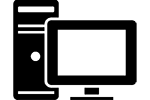It’s the heart of your computer, the brains of your system, the most important piece of hardware you’ll ever install. I’m talking about the central processor or CPU if you like acronyms. If you’ve never installed a CPU before it can be a little intimidating since you’ve undoubtedly heard some horror stories about how it can terribly wrong. I wouldn’t worry though since it’s actually not that hard as long as you take your time and be careful. The two main types of processors are little different but they are installed in a similar way. Let’s look at how to install a brand new processor into a new motherboard. Upgrading a processor is similar and simply requires reversing the process first to remove the old processor.
Preparing to Install the CPU
 First you’ll want to setup a clean and well lit area to work. Since we’re dealing with the most important parts of the computer you should be careful about static. The kitchen table is always a good choice but remove the table cloth. Stay off the carpet and make sure to ground yourself before touching the actual parts. Getting an anti-static wrist strap from Amazon is not a bad plan.
First you’ll want to setup a clean and well lit area to work. Since we’re dealing with the most important parts of the computer you should be careful about static. The kitchen table is always a good choice but remove the table cloth. Stay off the carpet and make sure to ground yourself before touching the actual parts. Getting an anti-static wrist strap from Amazon is not a bad plan.
You’ll probably need a screwdriver to attach your heatsink to find one that will work before getting started. Also make sure to get a tube of thermal paste if you processor package didn’t come with one (you can get Arctic Silver 5 thermal compound at Amazon). Other than that there isn’t much in the way of tools you’ll need other than a steady hands.
Installing the processor is best done before you install the motherboard into your case. In fact it should be the first thing you do when building your new computer. Graphics cards, RAM and everything else can easily be installed with the motherboard in the case. Installing a processor is easiest when you can get up close and clearly see what you’re doing.
Unpacking the Processor
 Unpack your motherboard and lay it out on your table. The socket, where the processor sits on the board, should be easy enough to spot since it’s the only large empty area. The socket itself is a little different depending on whether or not you are installing an Intel or AMD CPU.
Unpack your motherboard and lay it out on your table. The socket, where the processor sits on the board, should be easy enough to spot since it’s the only large empty area. The socket itself is a little different depending on whether or not you are installing an Intel or AMD CPU.
 Intel Characteristics: Intel sockets have a cover that flips up to install the CPU underneath. They are also identified by not having pin holes. Instead, socket and processor both have a grid of points that line up to make connections. The processor is then held in place with the cover.
Intel Characteristics: Intel sockets have a cover that flips up to install the CPU underneath. They are also identified by not having pin holes. Instead, socket and processor both have a grid of points that line up to make connections. The processor is then held in place with the cover.
AMD Characteristics: AMD processors still employ a large collection of tiny pins on the bottom of the processor that fit into pin-holes in the socket. There is only a small lever that locks the processor into the socket. Extra care should be taken when installing AMD CPU’s so you don’t damage the pins.
Prepare the socket by lifting the securing lever along the side and lift the cover on an Intel socket. New motherboards may have a plastic cover of the socket that you can remove and put aside. Now that the motherboard is ready you can unpack the processor itself. You’ll want to do this last so you handle the processor as little as possible. Hold it by the sides as carefully as possible and avoid touching the bottom. You’re now ready to physically install the processor.
Installation of the CPU
Installing a processor correctly is all about making sure it’s lined up correctly. Of course, Intel and AMD have different ways of helping you do this.
 Intel CPU Installation: The Intel processors use two notches on the processor that line up with small tabs on the socket. Line these up and carefully place the processor onto the socket. Close the cover and lower the wire lever.
Intel CPU Installation: The Intel processors use two notches on the processor that line up with small tabs on the socket. Line these up and carefully place the processor onto the socket. Close the cover and lower the wire lever.
 AMD CPU Installation: The AMD socket has a small arrow in one corner and possibly an arrow on the circuit board itself. This is to line up with an arrow that is on the corner of the processor. Once you have them lined up, gently install the processor by placing it straight down into the socket. It should go in without any force. Once in lower the locking lever.
AMD CPU Installation: The AMD socket has a small arrow in one corner and possibly an arrow on the circuit board itself. This is to line up with an arrow that is on the corner of the processor. Once you have them lined up, gently install the processor by placing it straight down into the socket. It should go in without any force. Once in lower the locking lever.
Putting on the Heatsink
Now that you have the processor in the socket you can finish the job of installing your new processor by attaching the heatsink. The heat sink not only does the job of keeping the processor cool but also keeping it safe and secure.
 The stock CPU cooler that came with your processor will work just fine for most situations. You can install your new processor with an upgraded heatsink if you wish but it’s only required if you plan on doing overclocking.
The stock CPU cooler that came with your processor will work just fine for most situations. You can install your new processor with an upgraded heatsink if you wish but it’s only required if you plan on doing overclocking.
The cooler can attach to the motherboard in a variety of ways. Many Intel coolers are secured on by four push-pins that clip onto the board without tools. AMD processors may come with a cooler that is secured to the board by hooking to points on the board and squeezed down by a lever. Many aftermarket coolers use brackets and screws that require a little more effort.
Make sure to use thermal paste when installing the heatsink. A small pea-sized amount on top of the processor works just fine. Just be sure when putting the heatsink on that you watch for any paste that might leak out the sides. If it does, remove the heatsink and clean off the paste and start over.
Wrapping Up the Installation of the Processor
You are now done installing your new processor. Congratulations! You’re probably thinking that it wasn’t as hard as you thought it would be. There are no drivers that you have update or anything like that. The motherboard is matched to a line of processors and designed to work together automatically. Unlike a graphics cards that need constant driver updates, installing a processor is much easier.
As long as you were careful, made sure things were lined up and followed directions you should be fine. The downside of installing a processor is that it’s the first thing you install and you won’t know if you have any issues until the rest of the computer is completed. This is rare so don’t worry. Enjoy your new computer and now you’ll be ready the next time you need to do it again.