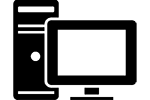The recent release of Cryengine Sandbox 5.0 is fantastic and one of the best game development packages I have used. It’s powerful, fast and in just a few hours you can have a beautiful level complete with a working tank. Of course that’s only if you can get it setup correctly which can be a challenge. There is a lack of quality help documentation out for Cryengine Sandbox since they’ve made some considerable changes with the new version. You might have tried to follow the beginner’s guide on the Cryengine website and run into some problems. Don’t worry, I did too, especially when it came to placing textures. I’m going to go through how to get the new Cryengine Sandbox working in a way that it will line up better with the beginners guide so you can begin working. Let’s get started.
Download Cryengine Sandbox Launcher
First off you’ll need the launcher which you can download from www.cryengine.com. You have to setup an account even if you are going to download it for free so do that right away. There is an activation email that will be sent to you before you can do anything so make sure to check for that. NOTE: MAKE SURE YOU CLICK THE ACTIVATION LINK RIGHT AWAY. My friend Sean waited a week, and now can’t get into his account…and they haven’t sent him a reactivation link yet. Once the account is created you can download the Cryengine Sandbox Launcher. Once it’s downloaded you can run it, log in with your information and get started.
Get Assets for Cryengine Sandbox
The next thing to do is get some assets. Assets are all the ‘stuff’ used to create a game and right away you don’t have any. If you try to make a level without them you won’t get far.
With the launcher open, click ‘Marketplace’ at the top and it will take you to the Cryengine asset marketplace. You need these two to complete the beginner’s guide:
- CRYENGINE GameSDK Sample Project
- CRYENGINE V Beginners Pack
I recommend getting all the free asset packs available as long as you’re at the marketplace. The more assets the more you can do.
Back at the launcher, click ‘Library’ at the top to see your asset packs. Install all your new asset packs and wait for them to finish. Once they are installed you can get started with a project.
Cryengine Sandbox Project
 IMPORTANT: Don’t click ‘+ New Project’. The guide skips over how to start a project and this is where most people (including myself) get tripped up. If you start a new project it won’t have all the assets you need to complete the tutorial. Instead do the following:
IMPORTANT: Don’t click ‘+ New Project’. The guide skips over how to start a project and this is where most people (including myself) get tripped up. If you start a new project it won’t have all the assets you need to complete the tutorial. Instead do the following:
- Go to your library and find the GameSDK sample project. Click the arrow on the green button and select ‘Reveal in Explorer’. This will open up a window showing where the project folder is installed on your computer.
- Next click Cryengine in the launcher to return to the main screen. Here select ‘Add Existing’ instead of new project. This will open a window to find the project folder you want to use. Open the folder ‘GameSDK’ using the file path provided by the window you opened in the previous step. (Note: Use GameSDK inside the GameSDK_5.0 or it won’t work right.)
- Once the GameSDK folder is highlighted hit OK and the project GameSDK will appear on the launcher. This is the project you want to use for learning how to use Cryengine Sandbox. It will contain all the starting assets you need and match up to the instructions in the beginner’s guide.
Launching a Cryengine Sandbox Project
Opening the project is as simple as clicking the project name on the list and full editor will launch. Here you can get started with the beginner’s guide and be able to access all the assets it mentions.
There is one thing in the beginner’s guide that I found to be different for me. When I opened a new level a terrain map was already generated. If you see a grey and white checkerboard floor then you already have a terrain map that you can begin sculpting if you wish. If you follow the guide and generate a new terrain it will replace your existing terrain so watch out for that.
Understanding Projects & Assets
Understanding how Cryengine Sandbox manages projects and assets is important. It will help relieve some headaches you might have trying understand why things aren’t showing up and how to work with your project.
- Project: A Cryengine Sandbox project is actually a game that you are basically modifying in real time. This means that everything you are using to create your game is in the project folder. The editor doesn’t draw from a general pool of assets and update the project folder as they are used. This might trip you up at the beginning since you’ll wonder why assets in one project aren’t accessible in another.
- Assets: Assets are grouped in PAK files which are ZIP files with a different file extension. Assets from the marketplace are automatically added to new projects you create. Assets gained in a sample project such as GameSDK are not included in other new projects.
- If you want to see what asset packs are available for your project you have to use the file explorer and look at them manually. Do this by going to the launcher and clicking the folder icon on your project listing. This will open a file manager window. Open the ‘Assets’ folder and you will see all the PAK files.
- These PAK files can be opened with a archive viewer program to show what textures or models are included inside.
- If you have assets in a project that you want to move to another project you can copy and paste the PAK files from one project folder to another. When you launch the editor again they should show up for use.
- Running Your Game: In the project folder there is a batch file named ‘Game’. If you run this file it will launch your game in it’s current state. If you’re running off the GameSDK for practice it will have menus, settings and you can play your game just like it was a finished project. This is great to find errors and see exactly what things will look like in the end.
Now go create!
Now that Cryengine is pay what you want, you’ve got a good place to start designing games. It’ll take practice, but Cryengine is a really good system. If you run into problems, let us know! Once you master the basics of the Cryengine sandbox, you may want to start looking at improving your options. We’d recommend books like the Cryengine Game Development Blueprints sold at Amazon to help you in those endeavors.