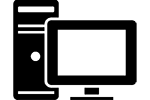It seems that you can’t use a computer these days without having to log into a handful of different accounts. There’s your Microsoft account to get into Windows, a Google account to check email and of course Facebook to see what your friends are up to. Those are just the basics. Almost every program and website requires you to have an account set up with a login and password. Keeping track of all these passwords can be a challenge and you want to be careful with them since they guard your digital life.
It’s important to have a good computer security plan in order to protect your information, personal files and your identity. Hackers are ridiculously good at cracking passwords and even the strongest passwords can be broken down eventually with brute force given enough time. They might not even have to crack them if you store your passwords where they can be stolen.
Let’s go over some password tips to help keep you and your computer safe.
Password Strength
 Long gone are the days where you could use something simple for your password. Simply using something like ‘lavender’ or ‘xerxes’ these days would be as bad as not using one at all! Hackers have programs that can throw thousands of random words at a system to try and guess your password. A simple word will be guessed quickly so now passwords are required to be more complex. This is why you have to add numbers and special characters to every password you make these days. Use the following tips to craft better passwords:
Long gone are the days where you could use something simple for your password. Simply using something like ‘lavender’ or ‘xerxes’ these days would be as bad as not using one at all! Hackers have programs that can throw thousands of random words at a system to try and guess your password. A simple word will be guessed quickly so now passwords are required to be more complex. This is why you have to add numbers and special characters to every password you make these days. Use the following tips to craft better passwords:
Avoid names and dates at all costs. It’s an old cliche’ to use birthdays, anniversaries or kids names in your passwords.
Use multiple special characters and numbers. Don’t use just the one of each usually required. The more you use the much harder your password will be to crack.
The longer the better is key. Think of a pass ‘phrase’ rather than just a password. For example you can turn ‘daisy21!’ into ‘ihave21daisies!?’. Phrases are easy to remember and take far longer to hack.
Multiple Passwords
 With all the different accounts you have to log into it might seem like a good idea to just create one password to use with all of them. This way you’ll only have to remember one! This sounds easy but all you’re doing is making it easy for people to hack all your accounts. If someone was to find out this password they would have access to all your stuff.
With all the different accounts you have to log into it might seem like a good idea to just create one password to use with all of them. This way you’ll only have to remember one! This sounds easy but all you’re doing is making it easy for people to hack all your accounts. If someone was to find out this password they would have access to all your stuff.
Create a few different passwords to use or if you’ve got a great memory create a unique password for each account. You’ll need a plan to keep track of them all so we’ll talk about this next.
Saving Passwords
Keeping track of all these passwords can be a challenge. If you have a perfect memory then you’re all set but most of us don’t. It might be necessary to keep a list in case you forget. If you do be careful. Don’t store them on your computer! Having all your passwords in one easy to find list on your computer just lets anyone who sits down complete access to your accounts.
Use a USB Flash-Drive. If you put your passwords on a flash-drive you can keep them close to you and off your computer. You’ll need to keep it safe though since if it’s lost or stolen you might be in trouble.
Write them down. If you have a locking desk drawer or simply don’t have people around your computer you can write them down in a notebook. This keeps them handy for you and off your computer where they might be stolen. You run into the same problem as the flash-drive though where if it’s lost your passwords will be lost too. They actually make special logbooks that can help you organize all your account information and passwords. Amazon sells one that actually looks good.
Use a password manager. There are a few programs out there that will store your passwords securely and fill them in for you when needed. This allows you to remember just one password for the program and create multitudes of unique passwords for your accounts.
USB Keys: You can get special USB ‘keys’ that manage your passwords and ‘unlock’ your accounts when you plug them in, like this YubiKey 4 at Amazon. This adds an extra level of security to your computer.
Changing Passwords
 Periodically changing your passwords is highly recommended. This is often required when using a computer at work and with some important accounts. Change up your passwords every few months or at least twice a year. The more important the account, such as online banking, the more often you want to do this. I know the editor changes his passwords every 90 days.
Periodically changing your passwords is highly recommended. This is often required when using a computer at work and with some important accounts. Change up your passwords every few months or at least twice a year. The more important the account, such as online banking, the more often you want to do this. I know the editor changes his passwords every 90 days.
Non-Password Options
Passwords are being phased out for many accounts tied to bank accounts and other financial services. Instead they are switching to special devices and apps that run on your phone that produce a random password for you every time you log on. This type of advanced security will become more common as time goes on since it eliminates the chance of passwords being stolen by hackers. If you have accounts that manage valuable assets like bank accounts, see if they offer these special services to add extra security.
Password Reset
 It will happen eventually that you’ll forget one of your passwords and need to reset it. This is usually done by emailing a link to create a new password to replace the lost one. This of course depends on you having a good email address linked to the account.
It will happen eventually that you’ll forget one of your passwords and need to reset it. This is usually done by emailing a link to create a new password to replace the lost one. This of course depends on you having a good email address linked to the account.
If an account was set up a long time ago you might have used an old email address or maybe an email from a previous job. It will be tough to reset your password if you can’t get into that email.
Check the information on your various accounts on occasion to make sure it’s all up to date. Make sure the email address is one you’re still using and likewise the phone number if there’s one.
Resetting the password for an email account can be tricky if you don’t have another email address. Getting a backup email account is easy and can come in useful.