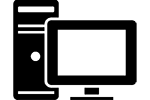I bought a new Lenovo H50-50, Intel I5 processor, 12 gigs of Ram and a TB hard drive about a week ago. I figured I’d piecemeal upgrade it as I went along, because for $450, it got all the necessary things I was looking for to start out a build. Then the nightmares began. The Intel 4600 Integrated Graphics driver was crashing all the time, it wouldn’t play amazon movies in HD, and it was all in all just a subpar situation.
I had an old (8.5 years to be exact) computer, that was running a dual core AMD Athlon processor. It did have a solid nVidia GTS 8800 gfx card in it though, so I figured I could just transfer that over to the new computer for the time being. I’ve never been a fan of integrated graphics, and I’ve got more than enough justification for that now.
Issue 1: The Lenovo H50 Power Supply Unit
 This was the biggest problem, mainly because it had the smallest amount of power. Ha! I crack me up. See, the PSU has two outputs on the Lenovo H50: one for the power on-board (the 4 pin adapter for an ATX supply), and then a proprietary 14 pin adapter. Huzzah. I found that out the first day. To say I was disappointed was incorrect. Luckily, rather than having to re-pin it myself, Amazon sells a 24-pin to 14-pin adapter. I ordered this one right away.
This was the biggest problem, mainly because it had the smallest amount of power. Ha! I crack me up. See, the PSU has two outputs on the Lenovo H50: one for the power on-board (the 4 pin adapter for an ATX supply), and then a proprietary 14 pin adapter. Huzzah. I found that out the first day. To say I was disappointed was incorrect. Luckily, rather than having to re-pin it myself, Amazon sells a 24-pin to 14-pin adapter. I ordered this one right away.
Then the issues began. First, I just set up the power supply and old graphics card. The Lenovo wouldn’t boot. Case turned on, power fans were a-running, but no lights to the buttons up front. Second, I set up the power supply. The case did the same, but no mobo posting. Then I realized my problem (which, in retrospect was kind of stupid).
The Lenovo H50 runs all its power through the motherboard when you just get it. Unplugging the DVD drive and the hard drive power cords from the MOBO is the first step you should take. The second step is to then use the power plugs from your new (or in my case, different 500w) PSU. I then restarted the computer. Everything was peachy keen, and huzzah!
Issue 2: Different Graphics Card in the Lenovo H50
The next step, which I haven’t seen any research on has to do with putting a new GSU in and having it futz the situation up. Well, not futz it up per se, just not work. So I did that, but no go. The next step was to get into the BIOS and turn off the Secure Boot setting (not sure if it was necessary or not, but knowing Lenovo…). I plugged in the Graphics card and turned it on after that.
Nothing. Blank screen of death. Fan on the GFX card was working, the lights on the desktop tower were a-flutterin’, but nothing. So I took out the card, and went into settings.
I changed it in the Lenovo Bios from Video Settings [Auto] to [IGP]. I put the card back in, and I had one monitor hooked up to the card, and one to the integrated monitor out. This time, the monitor came on. Great, I thought, I’ll just install those pesky drivers!
 Nope. Literally, the graphics card was invisible on the Device Manager. The only thing showing was the Intel HD Graphics 4600. Soooo, I started swearing. But I looked into the “View” settings, and chose to “View hidden devices”. Sure enough, another graphics process showed up, titled Microsoft Basic Display Adapter. I ran an update driver on that and it got my nVidia 8800GTS drivers installed. Still nothing from the monitor, even after restart.
Nope. Literally, the graphics card was invisible on the Device Manager. The only thing showing was the Intel HD Graphics 4600. Soooo, I started swearing. But I looked into the “View” settings, and chose to “View hidden devices”. Sure enough, another graphics process showed up, titled Microsoft Basic Display Adapter. I ran an update driver on that and it got my nVidia 8800GTS drivers installed. Still nothing from the monitor, even after restart.
So back to the BIOS.
 Ok, now, I realize this is something I should have realized a long time ago (but hey, usually I build my own systems so I don’t have all this proprietary b.s. stopping me). But in the Video Settings in teh BIOS, it was “Auto” “IGD” or “PEG”. Guess what PEG stands for? Pci-Express Graphics. Yeah, I’m a dummy. So I selected that, and rebooted the system. Great! Now the graphics card is outputting, the integrated is not, and Windows updated the drivers with nary a concern.
Ok, now, I realize this is something I should have realized a long time ago (but hey, usually I build my own systems so I don’t have all this proprietary b.s. stopping me). But in the Video Settings in teh BIOS, it was “Auto” “IGD” or “PEG”. Guess what PEG stands for? Pci-Express Graphics. Yeah, I’m a dummy. So I selected that, and rebooted the system. Great! Now the graphics card is outputting, the integrated is not, and Windows updated the drivers with nary a concern.
In fact, once it’s working the biggest issue was the size of the case.
A NOTE: Once you’ve put the new card into the system and got it up and running, I highly recommend you throw on the auto update software from the card manufacturer. nVidia’s GEForce experience is fantastic. I’ve yet to use the AMD updating (always been an nVidia man, myself), but it’s worth throwing on there.
Issue 3: Bloatware in the Lenovo h50
This is the biggest problem that I have with any prebuilt system. The amount of company installed “helpful” software gets in the way of appropriate updating software all the time. For instance (and the real reason I put in my old graphics card even though this isn’t going to be a gaming computer), the integrated graphics drivers. They kept on crashing, even when watching a youtube video. HIDEOUSLY ANNOYING.
So like any good upstanding citizen, I went to lenovo’s site and downloaded the most recent driver software. I ran the setup to install it. The message I got was “The driver being installed is not validated for this computer” and it told me to go to the company’s website…which is precisely where I downloaded the drivers in the first place. Hence the need for a different GPU.
So, I’ve gone through and removed every piece of software that wasn’t directly tied to Lenovo updates. It’s a long process, but totally worth it…especially considering many of them were running at start up.
Pre-built vs. Build-your-own
So the long and short of it is this: if you’ve already got this desktop and you’re looking to upgrade the basic things to make it awesome (the power supply and graphics card), follow the steps here and avoid my errors. However, if you’re tempted by the low price and solid inclusions (Win10, processor, mobo, and decent amount of RAM) just remember that you are inviting in a lot of proprietary issues when trying to work with it. That’s what I’ve learned with this Lenovo H50…the next computer I get will be one I build myself.
UPDATE MAY 11, 2016: I highly recommend against getting this computer. I’ve gone througha nd replaced EVERYTHING excepting the processor, ram, HD, and DVD drive. I wiped the hard drive from all lenovo software and installed fresh windows 10 on it. I broke even, to be honest, had I built the computer myself. Well, excepting the time spent.