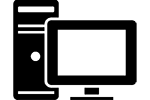OneDrive is a fantastic tool that does far more than simply store your files online. Combined with the other tools Microsoft has developed to partner with it you can do a huge amount of work online from one simple hub. You might have noticed that Windows 10 now has OneDrive integrated directly into the file manager which gives you a new level of convenience when working with cloud storage. Combine this with OneDrive for your mobile phone and you have a seamless storage system that works across platforms effortlessly. Let’s go through all the different features and you’ll get an idea of how much OneDrive and the other online tools can actually do.
OneDrive Cloud Storage
 The heart of OneDrive is it’s cloud storage capabilities. There are other options out there but OneDrive is the only one specifically designed to work with Windows. Accessing your storage can be done in a few different ways.
The heart of OneDrive is it’s cloud storage capabilities. There are other options out there but OneDrive is the only one specifically designed to work with Windows. Accessing your storage can be done in a few different ways.
Online: Going to OneDrive.com you can access all your stored files. The layout is fairly typical with the ability to sort files and change the layout between listview and gridview. You can download single files or groups of files or move them around as you wish. OneDrive also allows you to open many files to view, listen or even edit.
Windows 8.1 or 10: If you have Windows 8.1 or Windows 10 then OneDrive is built right into your operating system. There’s no need to go online or run a separate program to access your files stored in the cloud. To access your files, simply go to your File Explorer in the Start menu and OneDrive will be listed as a location on the left hand side. All online files can be viewed or moved to offline storage directly from the File Explorer.
Windows 7: Since OneDrive isn’t built into the operating system a separate program will be needed. A quick download adds a OneDrive folder to your computer where you can directly access any files you have stored online.
Other Platforms: In an effort to make OneDrive useful for businesses, you can download an app to use with other major platforms. There are versions available for computers, phones and tablets.
The amount of storage space that OneDrive offers varies. The free plan gives you 5 GB of storage with the option to upgrade to 50 for a modest $1.99 per month fee. If you have linked your phone to your OneDrive account to automatically store photos then you receive a 15 GB bonus free. This is nice to accommodate pictures. If you’re an Office 365 subscriber than you get a massive 1 TB boost to your storage so you never run out of space.
Linking Your PC to OneDrive
OneDrive can also link to your PC to give you online access to files stored on your hard drive. This feature needs you to enable settings on the computer itself and use a security code so not just anyone can get access to your files if you forget to sign out on a shared computer. When it’s running however it let’s you access all your files remotely then view or download them. Using this feature is like giving yourself a huge boost to your online storage.
Online Apps and OneDrive
When you login to OneDrive you’ll notice a square in the upper left corner that is your online start menu. Clicking this will bring up all the different apps that you can access from OneDrive.
- Mail: If you have an Outlook account setup you can jump directly to it.
- Calendar: The calendar is linked to your Outlook and Windows Live accounts.
- Online Office: OneDrive also comes with access to the Microsoft Office Online apps. Word, Excel, PowerPoint, OneNote and the new Sway apps are all available to use with a free account. If you have Office installed on the computer then these apps will let you switch to them if you find you’re missing certain tools. This is a nice feature since it automatically downloads the file and launches the program for you to reduce steps.
- Office 365: If you have an Office 365 account you can jump to it here.
- Bing / MSN: You can jump to Bing or MSN from the OneDrive start menu.
The apps are all just as powerful as their counterparts and designed to work with their paid-for versions. If you use Office at work or home then you’ll enjoy the similarity and ease of transfer.
Mobile and OneDrive
OneDrive is great with a mobile device as any cloud storage system should be. Windows Phone users get OneDrive integrated directly into the platform so you can quickly access your files and save items to it. If you don’t have a Windows Phone then you can get an App for Android or iPhone. This is handy if you want to tie your mobile devices to a Windows PC with little hassle or extra programs.
OneDrive can be set to automatically receive any pictures taken on your phone. This is a feature I have really enjoyed since I never have to spend time uploading or downloading. I can take a series of pictures, put my phone away and then come back to them on my computer without any extra steps. This does take up some extra storage space but like I mentioned before, OneDrive quadruples your space if you use this feature.
Office 365 and OneDrive
 If you like the features of OneDrive then it’s worth looking into augmenting the experience by getting an Office 365 subscription. By getting Office 365 you get that huge boost in storage space as well as the ability to install full versions of Office programs on any computer. Since my wife I both use Office programs at work and at home we picked up this service. A single account lets you install the complete Office suite on five computers and five mobile devices. This works as a great tie in with OneDrive since you can store work files and download full versions of Office programs to edit them on any computer anywhere. It really is the ultimate work anywhere solution. If you want to really master everything that OneDrive and Office365 offers, we’d recommend the Fundamentals of Office 365 Ebook at Amazon.
If you like the features of OneDrive then it’s worth looking into augmenting the experience by getting an Office 365 subscription. By getting Office 365 you get that huge boost in storage space as well as the ability to install full versions of Office programs on any computer. Since my wife I both use Office programs at work and at home we picked up this service. A single account lets you install the complete Office suite on five computers and five mobile devices. This works as a great tie in with OneDrive since you can store work files and download full versions of Office programs to edit them on any computer anywhere. It really is the ultimate work anywhere solution. If you want to really master everything that OneDrive and Office365 offers, we’d recommend the Fundamentals of Office 365 Ebook at Amazon.