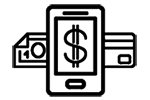Few computer improvements are as satisfying or easy as adding more memory. When you upgrade RAM, it will help regardless of system. RAM has a strange reputation and it’s role in the computer is often misunderstood. Having a little knowledge about RAM can help you improve your computer’s performance and also save money by upgrading only if needed. Too many times people get bad advice and spend money on RAM thinking it plays a larger role in performance than it actually does. We’ll talk a little about what RAM actually does for your computer and some of the technical aspects to help you purchase it.
What is RAM?
 RAM, which stands for Random Access Memory, is memory your computer uses to store data that is currently in use. RAM is vital to your computer but it’s job is often exaggerated which can cause some confusion. It’s easy to upgrade RAM and not that expensive so doing so is often seen as a quick fix to improve performance. It can give you a small boost in speed but it’s more about giving your computer more room to work.
RAM, which stands for Random Access Memory, is memory your computer uses to store data that is currently in use. RAM is vital to your computer but it’s job is often exaggerated which can cause some confusion. It’s easy to upgrade RAM and not that expensive so doing so is often seen as a quick fix to improve performance. It can give you a small boost in speed but it’s more about giving your computer more room to work.
If you want to watch a video for instance, the video file is fetched from the hard drive and put into RAM along with the program to play it. Here the processor can use the program to play the video file. Think of RAM as the countertop in your kitchen. The more counter space you have the more food you can prepare and cook. You can’t cook the food any faster with more space much the same way your computer won’t run any faster just because it has more RAM. That’s the oven or processors job.
RAM is important if you’re playing games, working with videos or music since all take up lots of ‘counter space’. These days computers come with a good amount of RAM and you should only need to upgrade if you’re computer is a little older or you want to get into design or editing programs.
How much should I upgrade RAM?
 Before you go out and buy gobs of RAM let’s see if you actually need any. RAM is measured these days in gigabytes and new computers typically have either 4 or 8 gigabytes installed. RAM loves to be doubled. How do you know if you have enough though? Find out how much you have installed currently by going to Control Panel then selecting System. I’ll go over what the various common amounts are good for.
Before you go out and buy gobs of RAM let’s see if you actually need any. RAM is measured these days in gigabytes and new computers typically have either 4 or 8 gigabytes installed. RAM loves to be doubled. How do you know if you have enough though? Find out how much you have installed currently by going to Control Panel then selecting System. I’ll go over what the various common amounts are good for.
2 GB: These days 2 gb isn’t very good and can be chewed up by just browsing a few web pages while listening to music. You’re going to need an upgrade.
4 GB: This is a pretty common amount for new computers during the last few years. It will do fine for basic web browsing and everyday tasks. You’ll be a little short if you want to play games or run certain business software. It’s not a bad idea to upgrade if you have 4 gb since 8 is quickly becoming the standard.
8 GB: This is the sweet spot for RAM right now. You can play almost all games or run lots of programs at the same time without worry. You could even do some light 3D modeling or video editing. There’s almost no reason to upgrade unless you have some big programs you want to run.
16 GB: This is quite a bit of RAM for a personal computer. It’s great if you want to do video or make games but more than you need for everyday tasks. If you already have this much RAM then there’s no reason to upgrade.
If you think a RAM upgrade is right for you then you’ll need to know a little more about the different types to buy the right stuff for you computer.
Types of RAM
 There are many different types of RAM which can cause some confusion when you’re shopping. Different types of RAM may fit in your computer but not be compatible which can cause you headaches. The easiest way to find out what type of RAM you need is to use an online tool. All the big websites that sell RAM have a tool that will help pick the right RAM. Most have you pick your computer from a list and it will tell you what they have that is compatible. Some will actually scan your computer automatically if you don’t know your specific model number. The other way to determine what RAM to buy is to find specifications about your motherboard. The types of RAM that will work with your computer will be listed here. This can be difficult if you have a store bought PC where the exact model of the motherboard might not be listed.
There are many different types of RAM which can cause some confusion when you’re shopping. Different types of RAM may fit in your computer but not be compatible which can cause you headaches. The easiest way to find out what type of RAM you need is to use an online tool. All the big websites that sell RAM have a tool that will help pick the right RAM. Most have you pick your computer from a list and it will tell you what they have that is compatible. Some will actually scan your computer automatically if you don’t know your specific model number. The other way to determine what RAM to buy is to find specifications about your motherboard. The types of RAM that will work with your computer will be listed here. This can be difficult if you have a store bought PC where the exact model of the motherboard might not be listed.
Laptop RAM
 Buying RAM for a laptop is similar to buying it for desktops. Laptops have their own special sizes but everything else is pretty much the same. The tools I mentioned before will help you find the right RAM.
Buying RAM for a laptop is similar to buying it for desktops. Laptops have their own special sizes but everything else is pretty much the same. The tools I mentioned before will help you find the right RAM.
Mixing & Matching when Upgrading RAM
RAM likes to be installed in sets of 2 or 4 to maximize efficiency. You’ll see that when you buy RAM that it often comes in sets such as a 16 gb upgrade that will come with two 8 gb sticks. When you buy RAM you’ll want to maintain the sets of 2 or 4 whenever possible.
For example, if you have 4 gb total installed right now it’s probably as two sticks that are 2 gb each. If you want to go to 8 gb then it’s advisable to buy two more 2 gb sticks. That’s assuming you have two more slots to install it. As you can see, it can be a little bit of a math problem figuring this all out.
If you’re not that worried about efficiency you can install mismatched sizes of RAM and it will still work. For instance a 8 gb stick and a 2 gb stick will give you 10 gb total but the efficiency won’t be the best.
This is assuming all the RAM is the exact same type. It very important that all the specs on your RAM sticks match. If they don’t then your computer might not even boot up. If you’re unsure about the details of your current RAM and worried about mixing then buy all new RAM. Since RAM is fairly cheap this isn’t a bad idea. You’ll guarantee maximum efficiency and avoid any problems.
Once you’ve decided on the RAM you need, check out the variety that Amazon has available to purchase. Usually they’re less expensive than elsewhere…plus free shipping with Prime.